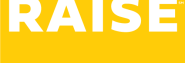Test Administration: How to enter your time
The first time you log in to https://time.raise.jobs, you’ll be asked to reset your password to a password of your choice.
- On the Password Reset page, enter the new password of your choice.
- Confirm your new password by re-entering it in the second box below.
- Click Set Password.
- Click Log in.
- Log in using your email, and the new password you set.
- Using the Date picker, verify that you’re looking at the correct timesheet period (week) – or use the date picker to choose a different week.
- The timesheet should automatically display your Test Center.
- Select the date you worked.
- Under Pay Code, choose Regular if you worked that day.
- Enter your work start time in the first box, and your work end time in the second box.
- Under Role, choose what job you performed (Hall Monitor, Proctor, Room Monitor, Tech Monitor.)
- Under Group Type, choose the correct group (C1 Standard, C2 Time and a Half, C3 Double Time.)
- Click Submit Timesheet.
When you click Submit Timesheet, a popup window will ask you to confirm your rest or meal break(s) if applicable.
- Confirm whether you took or voluntarily waived your rest break.
- Based on number of hours worked, you might also be asked to confirm whether you took or voluntarily waived your meal break as well.
- Click Save and Submit Timesheet.
If you submitted an incorrect timesheet, you can either:
- Reach out to your Test Coordinator and ask them to reject your timesheet back to you to edit and resubmit.
- Reach out to your Raise Support Team and they can either get in contact with your Test Coordinator or reject the timesheet on their behalf.
If you showed up for your test as scheduled, but the test was cancelled or you could’t work (e.g., power outage, inclement weather, less students than anticipated and your services weren’t needed, etc.) – you should still submit a timesheet.
- Enter the date you were supposed to work.
- Under Pay Code, choose Token.
- Token is a flat rate so you will not have the option to enter Time In/Time Out.
- Under Hours, enter 1.
- Submit your timesheet.