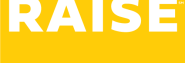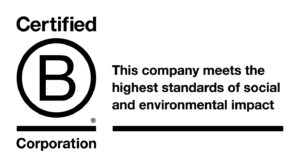This information only applies to Independent Consultants.
If you’re an Independent Consultant – you have a separate GST- or HST-registered business, and you invoice Raise regularly through your business.
If you’re a Contract Employee (T4 or W-2) – please skip this article.
The key difference between a contract employee and an Independent Consultant (IC) is that as an IC, there is a business-to-business relationship between Raise and your registered business. That’s why getting paid for hours or reimbursed for expenses is a two-step process:
- You submit hours / expenses to the client company for approval.
- Your registered business will invoice Raise for your hours / expenses.
Invoicing is one of the ways you can demonstrate to the government that there is a business-to-business relationship between your registered business and Raise, and your manager should not sign off on your invoice.
When your timesheet or expense form is approved, we match it to the invoice then pay your business. Please send hours and expenses on separate invoices, in a new email each time (i.e., don’t re-send a previous email).
To invoice, you can use an excel spreadsheet template, or there are several online invoicing and bookkeeping services like FreshBooks, Quickbooks, or Wave.
Each invoice should have the following:
- The legal name of your GST- or HST-registered business
- The GST or HST registration number
- The “care of” information – i.e., your name and contact information
- The date
- A unique invoice number
- Invoice addressed to the correct “bill to entity”, outlined in your agreement (e.g., Raise, Raise Workforce, etc.,) – please contact us if you’re unsure who the “bill to” is.
As it says in your agreement, payment terms are Net 30 upon receipt of your invoice. If you want to know when your invoice will be paid, you can use our invoice & payment date calculator here. There is no set invoicing schedule – you can invoice whenever you want (even weekly) and you’ll be paid within 30 days on the Tuesday. Many ICs choose to invoice after they submit their weekly timesheet to keep a regular routine.
How to invoice for hours
- Submit your time either using Webtime or the client company’s system (e.g., Fieldglass, Beeline, etc.)
- On the timesheet you submit to the client company, detail your hours day-by-day. You do not need to duplicate this on your invoice to Raise – as long as the total hours match.
- Under “description”, include what you are invoicing for and the week ending date – example: Engineering consulting, week ending March 17, 2019.
- Under “hours”, include how many hours you worked for that week (as per your timesheet)
- Under “rate”, include the rate from your agreement
- Generate a subtotal. Add your registered tax to the subtotal.
- Submit your invoice to accountspayable@raiserecruiting.com – we will send you an acknowledgement email when we’ve received it.
How to invoice for expenses
- Submit your expenses to the client company for approval using either Webtime or the Client Company time/expense system (Fieldglass, Beeline).
- Send Raise an invoice for reimbursement of approved expenses.
- We match the approved expense form to your invoice, and pay your business accordingly.
Filling out an expense form
- Attach a copy of the itemized receipt to your expense form as a scan or legible photograph – you don’t need to attach originals.
- Detail each expense on its own line.
- Include only subtotals (pre-tax amounts) on your expense form – learn how and why to leave out the tax on expenses here.
- Mileage doesn’t require a receipt. Instead, use the comment section as a mileage log. Include the start and end point, the reason for your trip, and the total distance travelled.
- The amount per kilometre should be listed on the relevant website. For instance, for CRA contractors, the rates are listed here.
- Multiply the distance driven by the automobile allowance rate.
- Enter the total dollar amount (determined by kilometres driven x rate/km*)
- For instance, if the rate is 68¢ per kilometre, you would enter (# of kilometres driven x $0.68)
- Add up the expenses on the expense form – this is the amount you’ll invoice for next.
Submitting an expense invoice
- As you have detailed each expense on the expense form and attached a receipt where applicable, you don’t need to detail each expense or include receipts on your invoice.
- Under “description” write Expenses and the week ending date – e.g., Expenses – week ending March 17, 2022.
- Next to the description, include the total (pre-tax) amount that you submitted on your expense form.
- Add your registered tax on the invoice (as this is a pre-tax total)
- Submit your expense invoice to accountspayable@raiserecruiting.com. You’ll receive an acknowledgement email when it’s been received.
Contact your Contractor Success Team
Still have questions? You can fill out this form, email a Contractor Success rep directly at support@raiserecruiting.com, or call us at 1-844-836-3662.