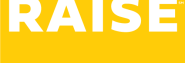If you would like to access the Raise Web App (onboarding portal) you can use the Chrome brower’s automatic translation feature to view the content in your preferred language.
Open the Web App in Chrome #
- Open Google Chrome on your computer or mobile device.
- Navigate to the web app you want to translate (e.g., https://ianmartingroup.my.site.com/)
Trigger Chrome’s Translate Prompt #
Option 1 – let Chrome detect the language: #
- If Chrome detects that the page is not in your browser’s default language, it will automatically offer to translate the page.
- Click “Translate” in the prompt that appears at the top right of the screen.
Option 2 (Manually force translation): #
- Right-click anywhere on the page (except on images or buttons).
- From the context menu, select “Translate to [Your Language]”.
Change the Translation Language (if needed) #
- Click the Google Translate icon that appears in the address bar (top-right corner).
- Click the three dots (⋮) or Settings in the translation popup.
- Choose “Choose another language”.
- Select your preferred language (e.g., Spanish, French, etc.).
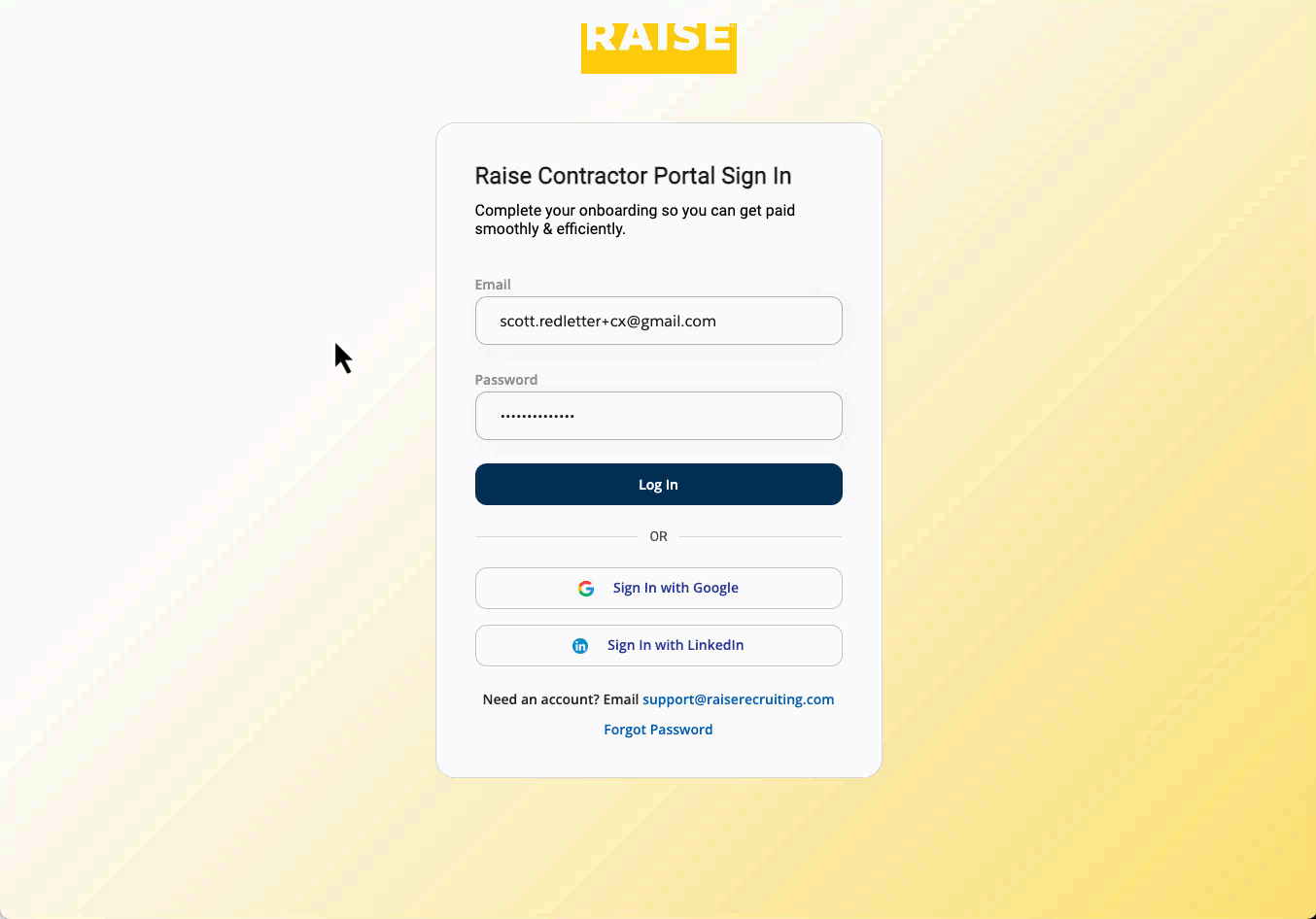
Use the Translated Version #
- Chrome will now translate the page into the language you selected.
- You can continue using the app as usual — some dynamic content may require refreshing or re-triggering translation.
Notes & Tips #
- If the translation does not appear automatically:
- Make sure automatic translation is enabled in Chrome Settings:
- Go to Settings → Languages → Offer to translate pages that aren’t in a language you read (turn this on).
- Make sure automatic translation is enabled in Chrome Settings:
- Some elements (like buttons, forms, or dynamic content) may not be translated perfectly.
- You can click the Google Translate icon in the address bar anytime to retranslate or revert to the original language.