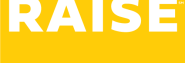Logging in to Webtime #
Use the Webtime online app to enter both time and expenses.
- There are different Webtime links for Canada & the US:
- Click here for Webtime – CANADA
- Click here for Webtime – USA
- You can find these links on the Time & Expense Entry page.
- You’ll receive your login credentials via email. The first time you log in, you’ll be asked to change your password.
Webtime is also used for submitting expenses. See expense instructions here.
Entering a basic timesheet (total hours worked) #
- On the top left of the navigation pane, under Timesheets, select Create New.
- Select the day on the calendar where you want to begin to record your time – it’s already aligned with the client’s work week.
- Under the Date column, select the first date from the dropdown menu.
- Under the Hours, enter how many hours you worked for that day.
- Comments are only required if you’ve been asked to fill in details; the Upload File column is mostly used for expenses (not submitting time).
- You can see the Total Hours at the bottom.
- You will see buttons for Save, Submit, and Cancel. Select Save to come back to the timesheet later; Cancel will delete all the information on this timesheet – so use with caution.
- When you’ve entered your total hours for the week, hit Submit. The timesheet is sent to your manager for approval.
Entering pay types like per diems and allowances #
- If you are eligible for different payables (e.g., per diem, on-call rate, allowances) you’ll see the Pay Type column.
- Select the Date from the dropdown picker.
- Under Pay Type, enter the type – e.g., Per diem, On-call.
- Per diems and other allowances are entered as “instances” – i.e., enter 1 for one per diem for that day
- Special rates (like on-call rates) are entered as hours.
- Record your hours on the same timesheet in another row: select the Date, under Pay Type select Services and enter the number of Hours worked.
- When you’ve entered your payables and your hours, select Submit.
Entering time with project codes #
- Select the Date from the dropdown picker.
- If you have the Pay Types column, choose Services.
- Enter your Hours worked for that day – on that project.
- The Project Code box will appear at the end of the row. Your project codes are already loaded into the system.
- Select the project code you worked for those hours.
- To add more hours for a different project on the same day: select the same date from the dropdown picker, enter hours worked on that project, and choose the corresponding project code.
- Your total hours are added up below.
- Choose Submit when finished to send to your manager for approval.
Entering a time-in / time-out timesheet #
- Select the Date from the dropdown picker.
- Under Pay Type, select Regular time (unless otherwise instructed – e.g., working a statutory holiday)
- Enter your Time In.
- Enter your Time Out.
- Lunch breaks are calculated as a fraction of an hour, i.e., “0.25” for a 15-minute lunch, “0.5” for a half-hour lunch, “1” for an hour lunch, etc.
- The Hours column calculates your total hours for the day, and your hours for the week are added up below.
- Click Submit to send the timesheet to your manager for approval.
Entering time for multiple roles at the same company #
- If you work more than one role at the same client, you’ll see multiple tabs above your timesheet with a code and your role titles.
- Select the first Role from the tab at the top that you want to assign hours to.
- Select the Date using the dropdown picker, the Hours you worked that role for that day. Repeat for all the days worked for that role.
- Choose Submit to submit the hours worked on that role.
- On the top, select the other tab with the code and your other role title. NB: a code ending in “E” is for expenses – not time entry.
- Select the Date using the dropdown picker, the Hours you worked that role for that day. Repeat for all the days worked for that role.
- Choose Submit to submit the hours worked on that role.