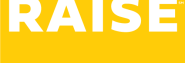This information only applies to Independent Consultants and 1099s i.e., you have a separatelegally registered business, and you invoice Raise regularly through your business. If you’re a Contract Employee (T4 or W-2) – please skip this article.
Timesheets and Invoices are separate #
As an Independent Consultant or 1099 (IC), you (as the Consultant, providing services) need to submit timesheets to your manager for approval.
This is article is about how your business should invoice Raise for those services.
Please see this help document for more information on the relationship between timesheets and invoicing.
How to submit invoices #
You can build and submit invoices right inside the Raise App.
If you are using small-business accounting software (e.g., Quickbooks, Freshbooks, Wave, Xero, etc.) we have instructions on how to submit a PDF invoice below.
Sign into the Raise App. If you forget the address—visit Raise.jobs and click Sign In in the top right-hand corner.
Select the Create a New Invoice button.
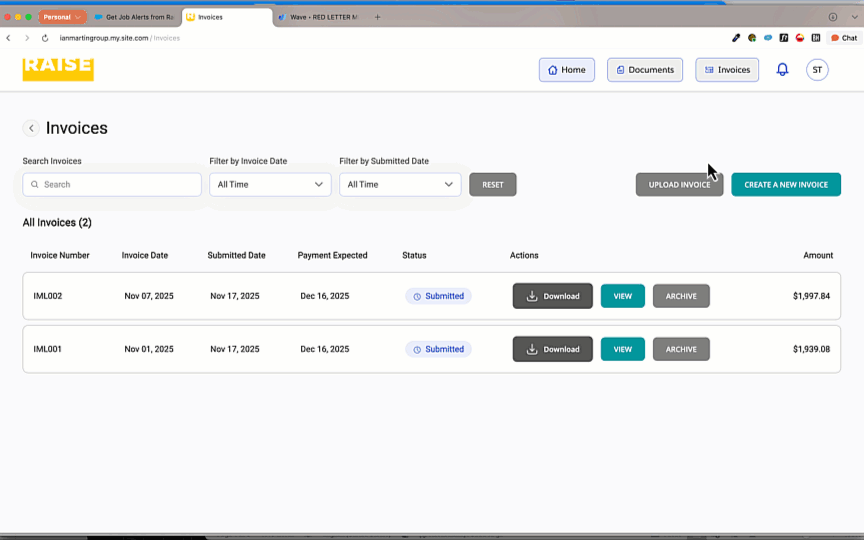
Complete all the fields:
- Invoice Number: you can choose your numbering format, provided each invoice has a unique number;
- Invoice Date: the date you’re sending the invoice;
- Bill to: The legal name of the Raise company you’re working with; check your agreement document in the App or ask your Contractor Success Representative if you don’t know which Raise company you’re billing;
- Tax Rate: Enter the provincial or state tax for your jurisdiction;
- Period Ending: This is usually the Sunday of the week you’re invoicing for;
- Quantity: The number of hours you’re invoicing for (please make sure this matches the total hours on your timesheet!);
- Price/Unit: the hourly rate, as specified in your agreement;
- Description: A brief description of what the invoice is for – e.g., “Engineering Consulting services for November 10-16, 2025”;
Add another week to your invoice #
To add hours for another week, select Add a Line Item.
Enter the Period Ending, Quantity, and Price per Unit (your hourly rate) to for that week.
Submit your Invoice #
Select Submit Invoice. Verify the invoice information is correct, select Submit Invoice. Select OK to confirm.
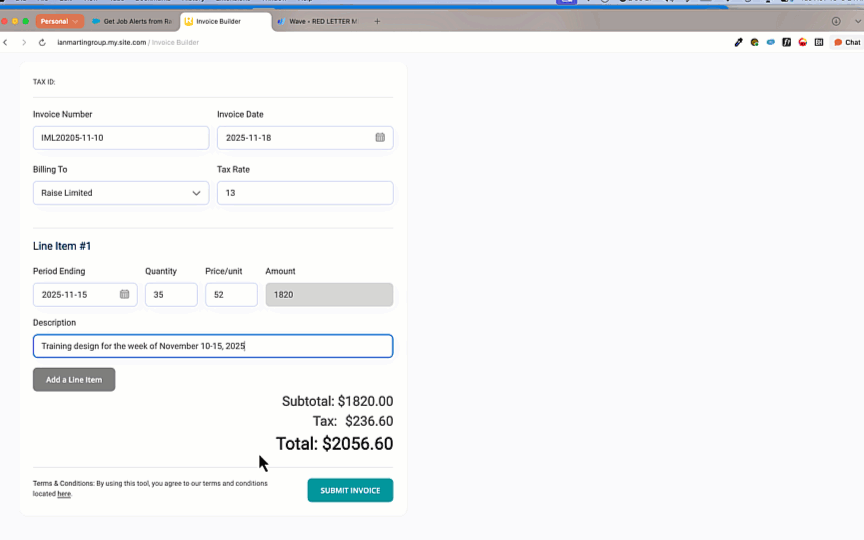
You will see your completed invoices on the invoice screen. Select Download to download a PDF for your records.
How to invoice if you’re using small-business accounting software #
If you’re using a small-business accounting /bookkeeping application (e.g., FreshBooks, Quickbooks, Wave, Xero, etc.) – you can usually use these apps to export a PDF invoice.
Just like in the Raise App builder, your PDF invoice should have the following:
- Name: The legal name of your registered business;
- Tax registration information: E.g., your business’ GST or HST registration number;
- The “care of” information: i.e., your name and contact information;
- Invoice Number: you can choose your numbering format, provided each invoice has a unique number;
- Invoice Date: the date you’re sending the invoice;
- Bill to: The legal name of the Raise company you’re working with; check your agreement document in the App or ask your Contractor Success Representative if you don’t know which Raise company you’re billing;
- Tax Rate: Enter the provincial or state tax for your jurisdiction;
- Quantity: The number of hours you’re invoicing for (please make sure this matches the total hours on your timesheet!);
- Price/Unit: the hourly rate, as specified in your agreement;
- Description: A brief description of what the invoice is for, including the week ending date if not specified elsewhere – e.g., “Engineering Consulting services for November 10-16, 2025”.
Many online accounting/bookkeeping applications have a feature where the app will email invoices directly to customers – but this often causes issues as it comes from their email, not yours. Please export the PDF and either upload it in the Raise app, or email the PDF directly to accountspayable@raiserecruiting.com.
Option 1: Upload your PDF #
- Sign into the Raise App. If you forget the address—visit Raise.jobs and click Sign In in the top right-hand corner.
- Select the Upload Invoice button.
- Complete the 3 fields:
- The invoice number on the PDF invoice;
- The date on the PDF invoice;
- The total amount for your PDF invoice
- Either drag and drop your PDF into the upload box, or select Browse to browse for it on your computer or device.
- Select Upload Invoice.
- You will see your completed invoices on the invoice screen.
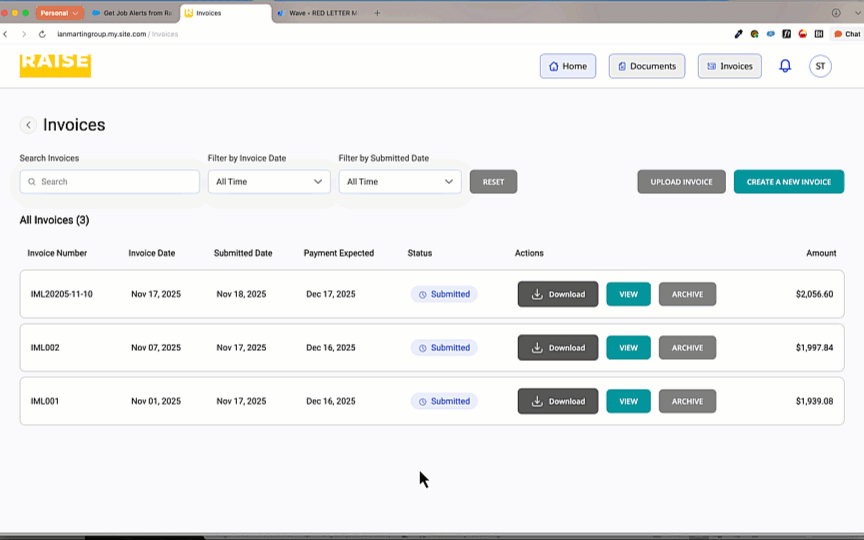
Option 2: Email your PDF as an attachment to Accounts Payable. #
You can also email the PDF as an attachment to accountspayable@raiserecruiting.com,
Please start a fresh email with a unique subject line (please don’t reply to / reuse an old email!)
We recommend the subject line format:‘Date of Invoice, Invoice Number, Your Name / Business Name’ to ensure payment at 30 days.
When will my invoice be paid? #
As per your agreement, payment terms are Net 30 upon receipt of your invoice.
If you want to know when your invoice will be paid, you can use our invoice & payment date calculator here.
There is no set invoicing schedule – you can invoice whenever you want (even weekly) and you’ll be paid within 30 days on the Tuesday. Many ICs choose to invoice after they submit their weekly timesheet to keep a regular routine.