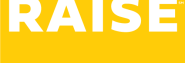Walkthrough Video #
Onboarding video walkthrough – Step One #
(before the Background Check is complete, if this role requires it):
Onboarding video walkthrough – Step Two #
(after the Background Check is complete, if this role requires it):
If you get stuck, please reach out to our support team: support@raiserecruiting.com
🇺🇸 This document is for W2 Contract Workers in the United States – if you’re a Contract (T4) Employee working in Canada, please see this support document instead.
First time only: set your password and sign in #
- Look for the welcome email from support@raiserecruiting.com with a link to set your password.

- Choose a password, enter it again to confirm your password, and you’ll be signed in to the Raise app.

- Once you’ve chosen your password, you can sign back in at any time by clicking Sign In in the top right corner of this website.
- Depending on the company and the role requirements, you might receive a link to complete your background check directly from the background check provider, which will be handled by them and not inside the Raise app.
Step 1: basic information #
Many roles require a background check, so the process is divided into two steps. Step one has items you can complete before the background check is completed, and step two has items to be completed after the background check is completed.
The Dashboard #
- When you sign in, you’ll end up on the Dashboard, an overview of your assignment.
- Look for My Onboarding in the top right. Click Continue.

- You’ll be shown an overview of the onboarding steps, and will see your progress so far checked off.
- Click Get Started.

Enter your information #
Raise is your employer of record, so we need to collect all the information required for your employment with us.
- Enter your personal information as it appears on your government-issued documents. Raise will use this on your documents such as government tax forms through the onboarding process (including your work authorization in Step 2.)
- If there is another name you go by or prefer to be called that is different than your legal name as it appears on your government documents, enter it in the Preferred Name field.
- Enter your address. Again, this will be the address we use for government and tax documents.
- Click Continue.

- Enter your Social Security Number, and date of birth. Please see this article if you have questions about why we need to collect your SSN and date of birth.
- Enter the name and contact information of an emergency contact.
- Click Continue.

Agree to the Conditional Offer #
- Click to accept the conditional offer. This offer is dependent on all the requirements being met – such as completing onboarding and compliance courses, and the completion of the background check.
- You will complete your final Agreement (the “contract”) in Step 2.
- Click Continue.

Upload any required credentials #
If there are any specific credentials required for this assignment (e.g., a driver’s abstract, a specific proof of qualification) – it will be listed here.
- Either drag and drop a file from your computer into the box or click Browse to select and upload a file.

Step 1 completed #
Congratulations … you’ve completed Step 1 of your onboarding!
Look for an email from the Raise app welcoming you back to complete Step 2 of your onboarding.

Complete your Compliance (Health & Safety) courses #
Required compliance courses for your jurisdiction must be completed before your start date – so please take this pause in the Onboarding process to get those done.
- Click Start Training Now.
- You’ll see the courses required for your State or Province. Click the course to begin.
- The courses launch in a new browser tab. You’ll see a notification that it’s opening a new tab. Click Continue to Training.
- Your browser might block the pop-up from opening automatically (usually indicated with a warning message or an icon in your address bar)
- If so, click the Launch Course button to override the warning.
- Complete each of the required courses – upon completion you’ll see an Exit or Course Complete function, depending on the course. These courses track completion – so make sure you make it to the very end, so your completion is recorded.
- When you refresh your browser, your courses should show as complete.

Step 2: Agreement, Work Authorization, and Banking information #
When Raise has what we need to start Step 2, look for an email inviting you back to the App to complete your onboarding.

- Sign back in to the Raise app (click the Sign In button in the top right corner of this FAQ website).
- On the dashboard, click Continue.

- You will see the items in Step 1 are complete.
- Click Get started to begin Step 2.

Sign your Agreement and Assignment Documents #
- Below the list of Agreements to Sign, click Continue to Sign.
- A new window will open.
- Click the blue Get Started button in the top right corner.
- On the first page, you’ll be prompted to draw, type, or upload your initials.
- You can click either:
- Insert – which will insert your initials on this page to confirm your comprehension and agreement, and click Next to add your initials to each of the subsequent pages; or
- Insert everywhere – which will add your initials to all the pages to confirm your comprehension and agreement.
- Read through your agreement. At the bottom of the agreement, click the box labelled Click to sign.
- In the pop-up box, you’ll be prompted to draw, type, or upload your signature.
- You can click either:
- Insert – which will insert your signature on this page to sign the document, and click Next to add your signature to each of the subsequent documents; or
- Insert everywhere – which will add your initials to all the documents to confirm your agreement.
- When you’ve initialled all the pages and signed all the documents, click the blue I agree button in the top right.
Your documents are submitted. Click Close Click Continue at the bottom of the page to move to the next onboarding item.

Complete Your Tax Forms & Work Eligibility #
- Click Open I-9 & Tax Forms. This will open the tax and I-9 verification section in a new browser tab.

Read the Compliance documents #
- Click to open the documents.
- Some documents like the Compliance Plus require minimal action – read and click Submit to confirm that you’ve read the document(s).

- Some documents (like the Form I-9) require more action.
Complete the Form I-9 and verify using E-Verify #
Form I-9 is required to verify the identity and employment authorization of individuals hired for employment in the United States. To verify your identity remotely, you will need to do two things:
- Upload your document(s) for verification using your webcam, phone camera, or an image file of your document(s);
- Have an “Authorized Representative” inspect your documents and sign.
An “Authorized Representative” or “Second Signer” can be anyone (friend, family member) as long as:
- They are in the same location as you,
- Are over 18 years of age,
- Can receive a text message on their phone, sign a digital form on their phone, and can display a QR code on their phone for you to scan.
Verify your information #
- Verify that your information is correct. If not, go back to the Profile section to correct it.
- Click Next.
- Select your citizenship status.

1: Select and upload the document(s) you’ll use for verification #
- Select what documents you’ll use to verify your identity and employment verification.
- For this example, we’ll demonstrate using a passport.
- Click Next
Take or upload a photo of your document(s) #
- Click Begin verifying.
- The verification window will prompt you either to
- Take a photo of your document using your device’s camera (webcam / phone camera), or
- Upload a photo of your document from a file on your device, or
- Continue on another device – e.g., switch to your phone camera instead.
- Take or upload a clear photo of your document.
- The system will make sure that it can accurately read the information on your document for verification.

- Select whether you had a preparer or translator complete your form.
- Click Next.
- Complete any necessary fields.
- Sign, and click Finish.

2: Have your Authorized Representative verify your documents #
An “Authorized Representative” can be anyone (friend, family member) as long as:
- They are in the same location as you,
- Are over 18 years of age,
- They can receive a text message on their phone, sign a digital form on their phone, and can display a QR code on their phone for you to scan,
If you don’t have anyone around you who can act as your Authorized Representative, Raise can act as your Authorized representative. Schedule a call with us by click the link that says: Please click here to schedule a call.

Verify with a Second Signer #
- Enter the mobile number of your Authorized Representative.

- This will send your Authorized Representative a link to open a page with instructions how to complete their side of the process.

- The Authorized Representative will read and agree that they will inspect your documents to verify that they’re genuine, that they belong to you, and that to the best of their knowledge that you are authorized to work in the United States.
- The Authorized Representative looks at your document on the screen, makes sure it matches your document, and signs on their device.
Scan your Authorized Representative’s QR code #
- To demonstrate that you’re both in the same place, their device will display a QR code
- Click the blue Begin QR Code Scan button to open your computer webcam/phone’s camera within the Raise app.

- When prompted, scan the QR code on their phone using your device (your computer webcam, or your phone) within the Raise app.

Complete required state forms or documents #
- In this section, you also will see any applicable state forms
- Once you’ve completed the required document(s), click Submit.
Complete your W4 #
- You can find information on the W4 on the IRS website here.
- When you’ve completed your W4, click Submit.
- Close the browser tab to return to the Raise App. Click Continue.
Connect your bank #
We use Plaid to connect to your financial institution so we have the information to deposit your pay. 1 in 3 US adults has connected a financial account to an app with Plaid, so you might be able to sign in quickly with your phone number. Learn more about Plaid’s safety and security measures here.
- Click Connect my bank.
- If you’ve used Plaid before, enter your phone number. Plaid will text you a code to authorize the connection.
- If you’ve never used Plaid before, click Continue as guest.
- Select your financial institution.
- Follow your financial institution’s steps to connect – it’s a similar process to signing into your online banking.

- If you opt not to connect your bank with Plaid, choose Connect Another Way. You’ll need to manually enter your banking information details, and provide a void check or direct deposit form to verify.
- When finished, click Continue.
Optional: DEI #
We offer you the chance to participate in a survey survey gives Raise accurate data on the composition of our workforce so we can build teams that reflect the diversity of the communities we work in, create a working environment that encourages everyone’s participation, and ensure equitable access to opportunity for every candidate and employee.
Self-identification is voluntary. All data collected is treated confidentially and in no way will affect your eligibility for employment.
- When finished., or if you choose “No”, click Continue.

Complete your Compliance (Health & Safety) courses #
- If you haven’t already, complete the required courses for your jurisdiction. See this section above for more information.
Ready to work #
- When all your documents are complete and submitted, you’ll see a notice that you’re ready.
- You can download signed copies of your Agreement and documents for your records.
Get support on assignment #
If you’re stuck, please don’t hesitate to reach out! That’s what we’re here for: support@raiserecruiting.com.